We’ve all experienced this… The clock almost hits 10AM — your meeting is in a couple of minutes, you’re still in your pj’s and your room is a mess. You quickly throw on a work shirt from your closet but there’s no way you can clean your entire room just in time for the meeting. You struggle finding a good spot with a clean background and continuously change your laptop’s position. What if we told you there’s a solution for that?
Zoom is definitely our preferred way of video chatting these days… and they’ve got your back! Zoom’s Virtual Background feature allows you to use a still image or a video in the background — and poof, your mess is gone. You’re no longer in a messy room, you’re having a meeting right on the beach, office or an airplane, Magic!
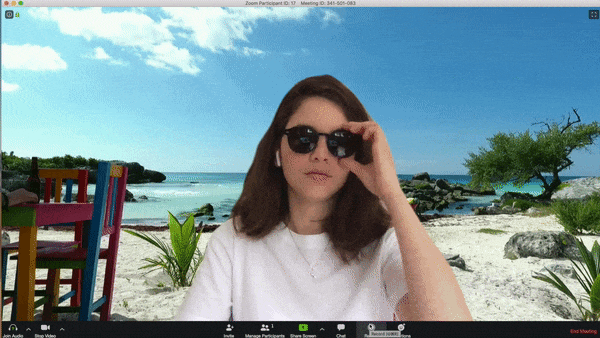
So — we are Coverr.co, we’re a platform filled with beautiful, creative, unique and… free stock videos for everyone . Our platform is easy to use, filled with awesome videos that will fit your needs and, get this: no registration required! and you can do with the videos whatever you want.
We recently noticed quite some tweets about using Coverr for virtual backgrounds , so we decided to take it a step forward and prepare a guide and some inspiration for y’all.
We’ve put together a few categories to inspire you into choosing the perfect background for your meeting. Right after these cool examples you’ll find a complete guide for how to do it.
🥁… Let the magic begin.
- Office style
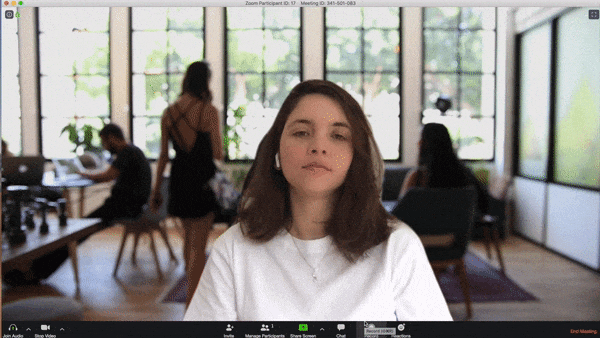
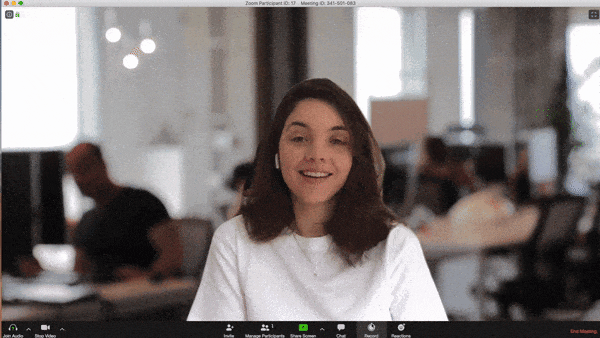
- Pretend you have a pet
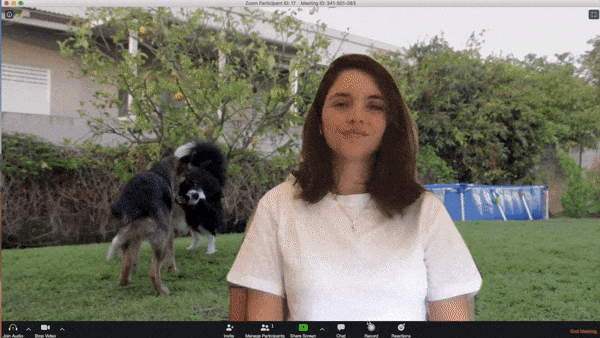
- Working from the sky?
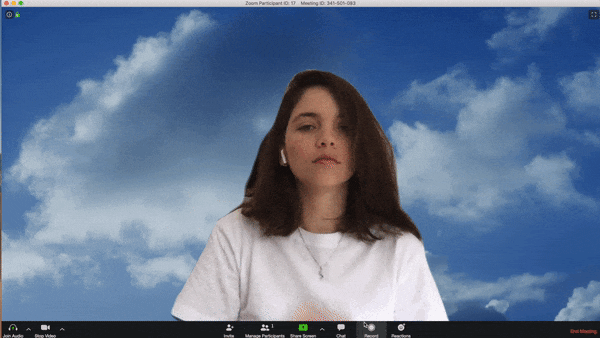
- Hammock at an Oceanic Paradise?
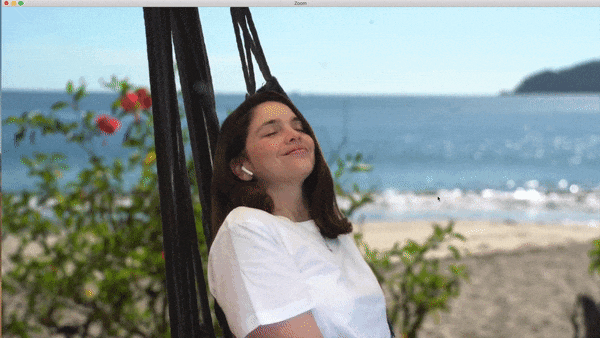
- It’s winter? Not here!
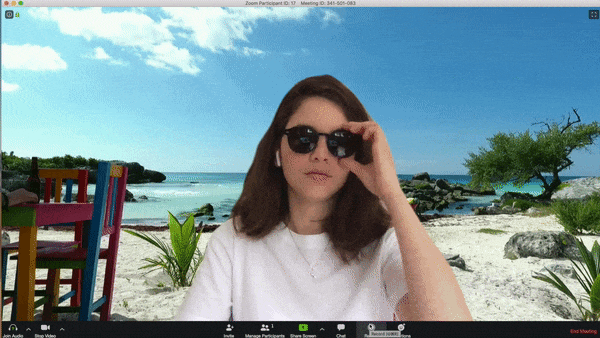
- It’s raining? Go inside!

- Here’s how you make it happen in a few simple steps
Before you start, here’s the list of requirements found on Zoom’s support site, depending on the type of system you’re using, keep in mind the older devices might not fully support this feature.
- Open up your Zoom client.
- Click on the gear “Setup” icon on the upper-right corner.
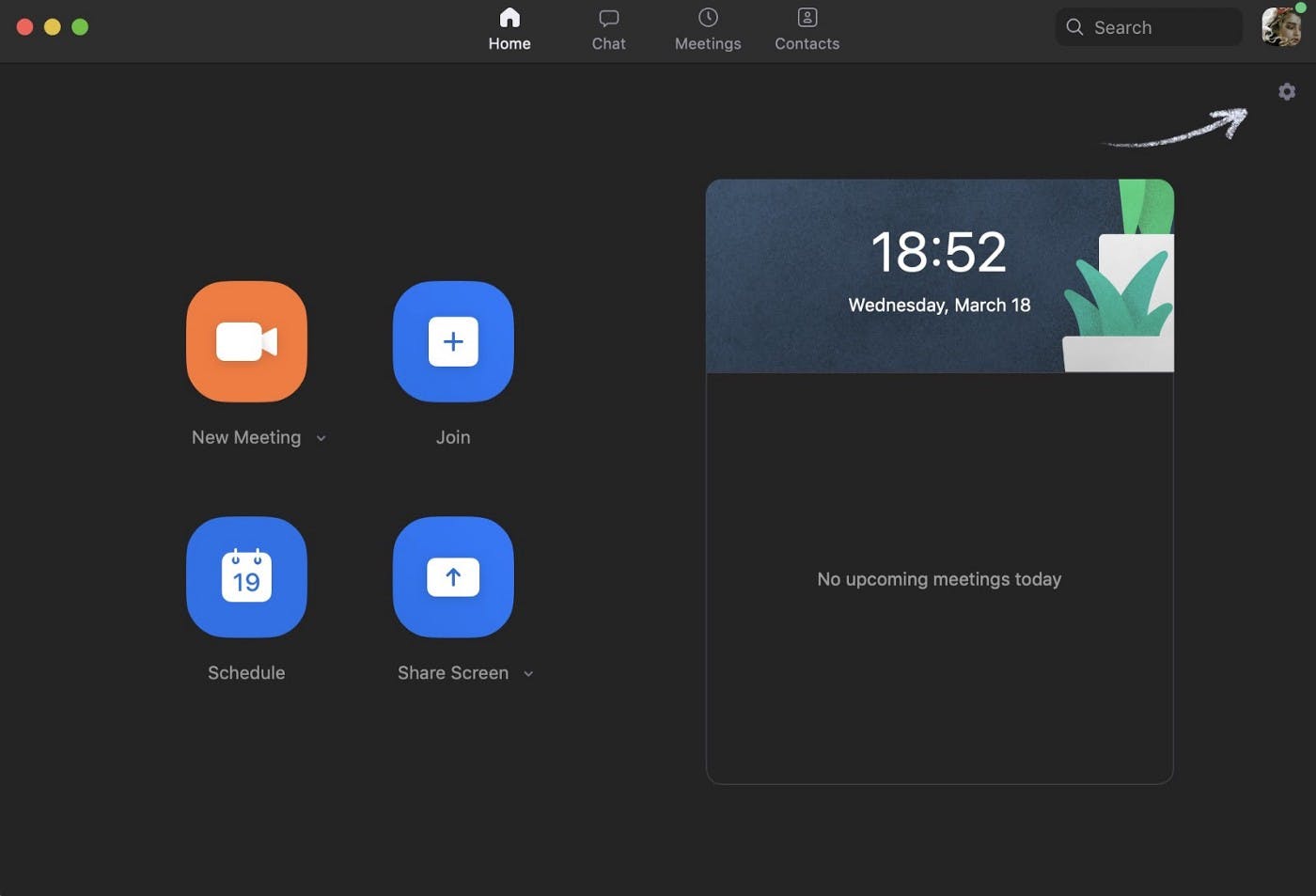
- Select “Virtual Background” in the left-hand menu.
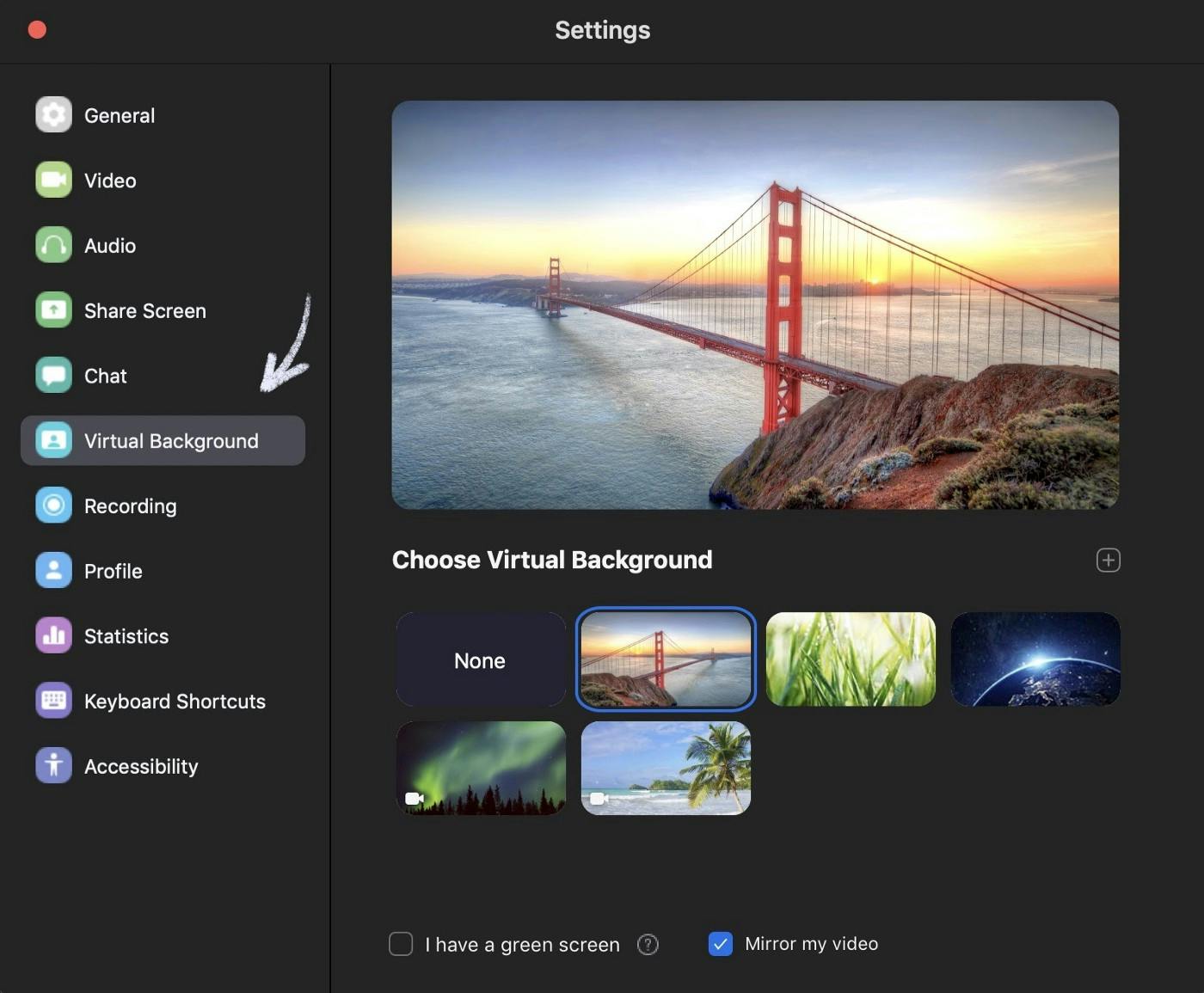
- Check out the sample backgrounds Zoom put together for you & click on the one you’d like to use.
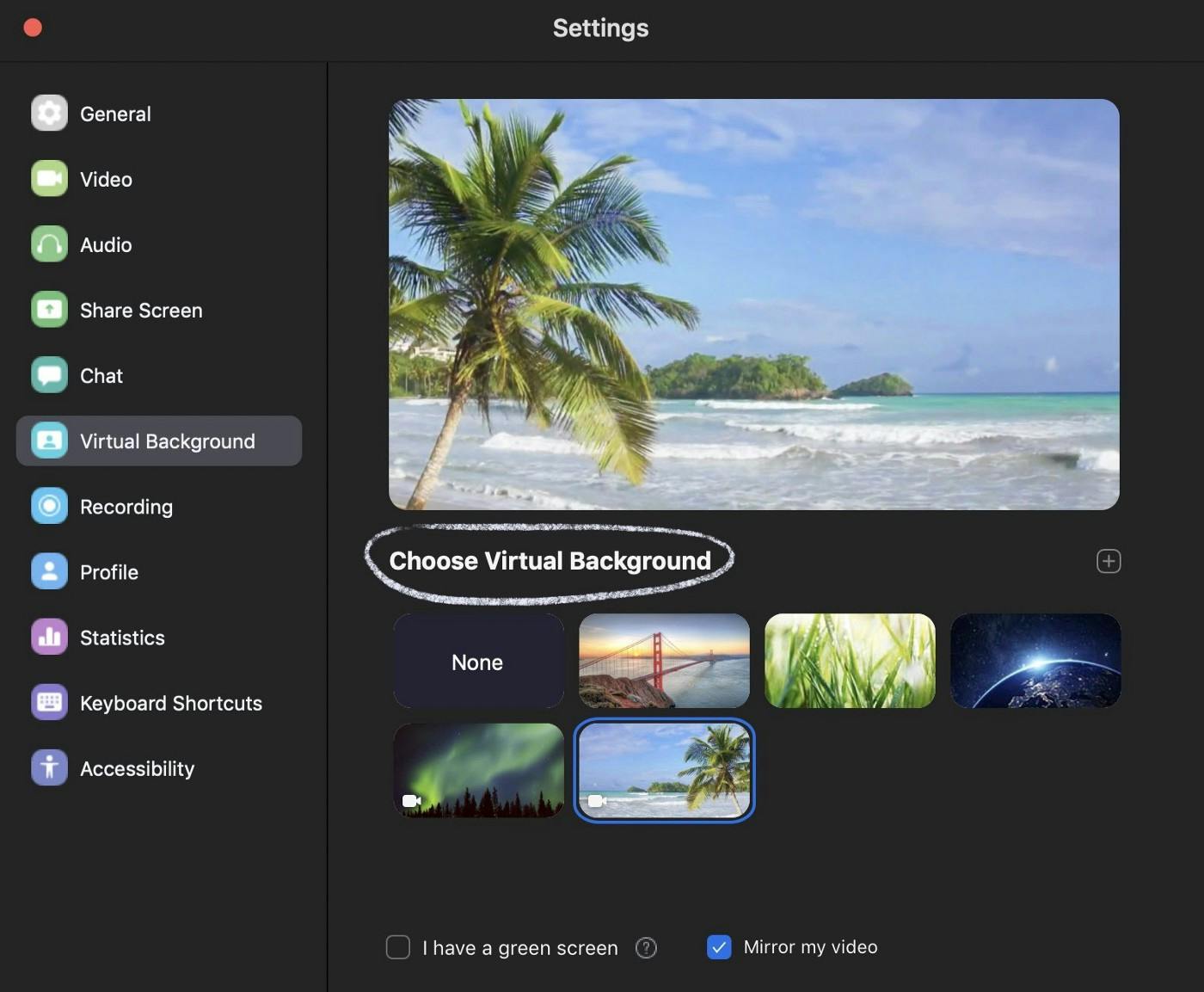
- If you’d like to insert your own background, click on the + sign above, choose an image or a video from your computer and then add it!
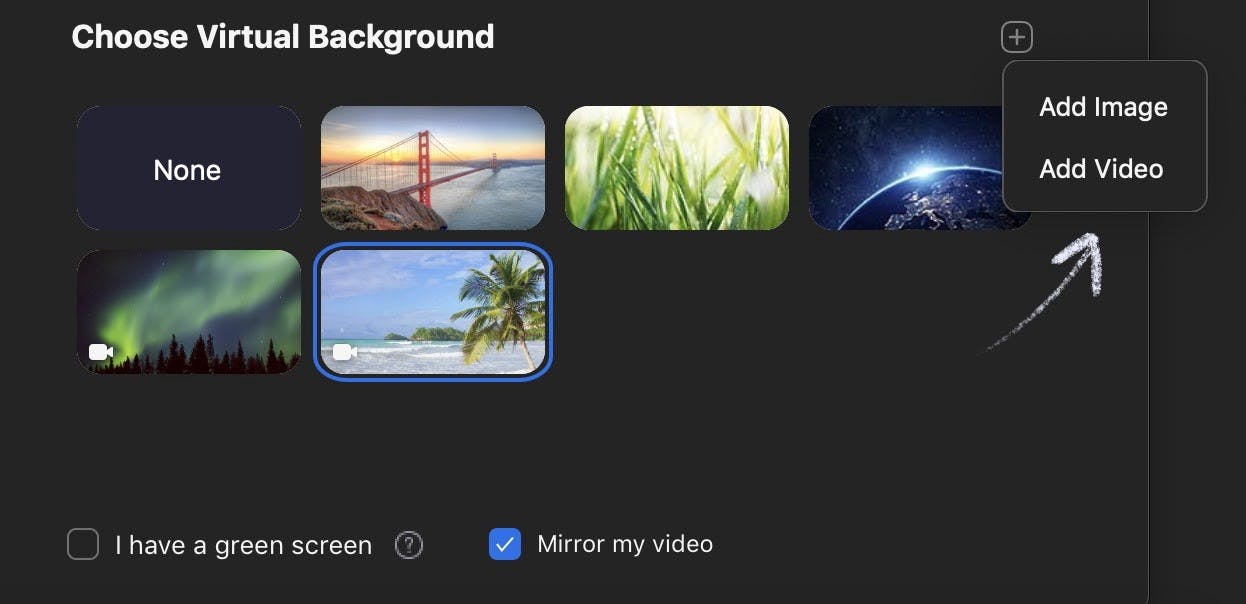
- Keep in mind that if your computer is not capable of handling the virtual backgrounds, you will receive a pop-up message and be urged to check the “I have a green screen” box, as seen above in the left corner.
You can also add a virtual background during your meeting.
- In your Zoom client, click on the up-arrow next to the video symbol on the bottom left.
- Select “Choose a virtual background…” and you will be taken to the same Virtual Background page as before.

Now that the technical part is settled, let’s have some fun.
Community Power!
Choose the perfect background that will not only make your meeting a whole lot more enjoyable, but you’ll soon be boosted as the coolest member of the team, or the family or the your best friends group :)! We’re inviting you to take a screenshot of your preferred background and share it on Twitter, if you mention @coverrco we will definitely retweet! Spread the word & most importantly stay safe! 🙏
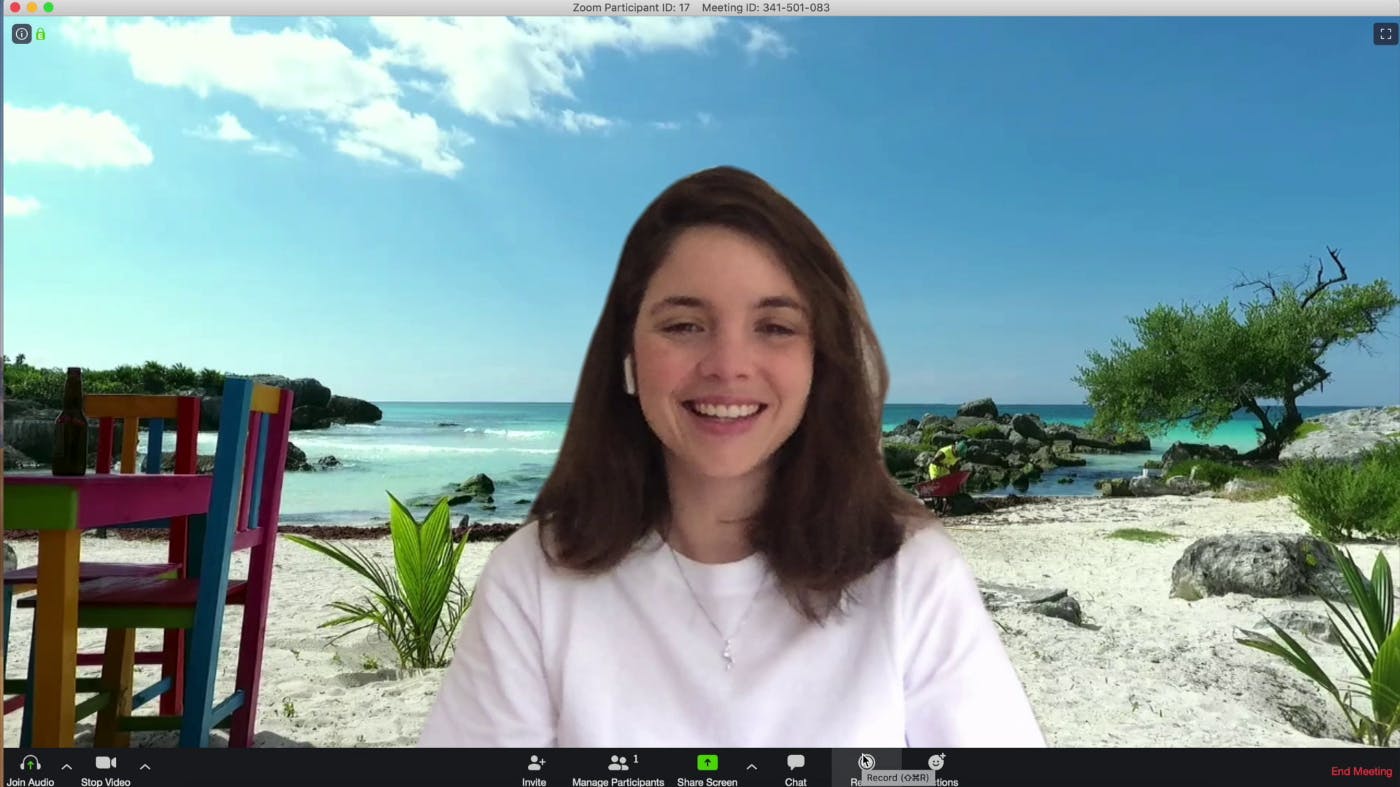
Read also: